This process will install the Floating Licence Web Service to IIS, and copy any supporting files to the server. The supporting files are used for activating and managing floating licences, and setting up the CHPS Floating Licence Database.
This process assumes familiarity with the following:
•Internet Information Services (IIS) administration
1.Download the setup files: http://cableharvesting.com/Files/Release/1.6/FloatingLicenceServiceSetup.zip
2.Unzip FloatingLicenceServiceSetup.zip to a temporary location
3.Right-click setup.exe, then in the context menu select Run as administrator.
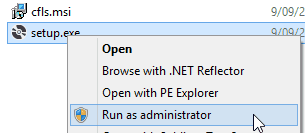
4.Accept the licence agreement to continue.
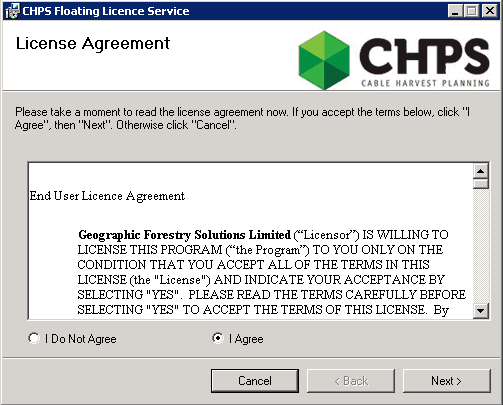
5.Specify the site and application pool details (see initial steps in Floating Licence Service Setup for details)
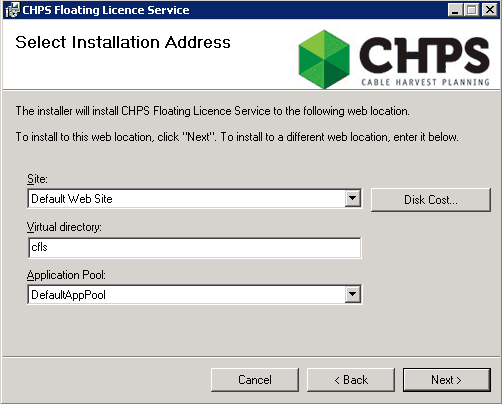
6.Click Next to start the installation.
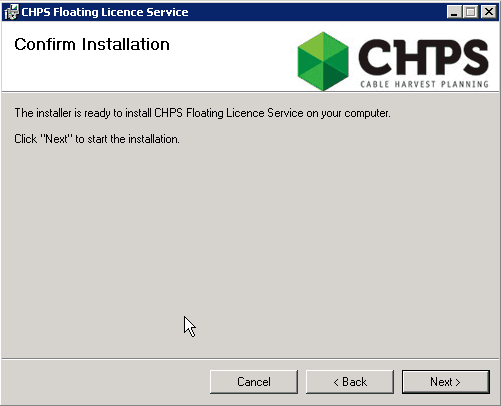
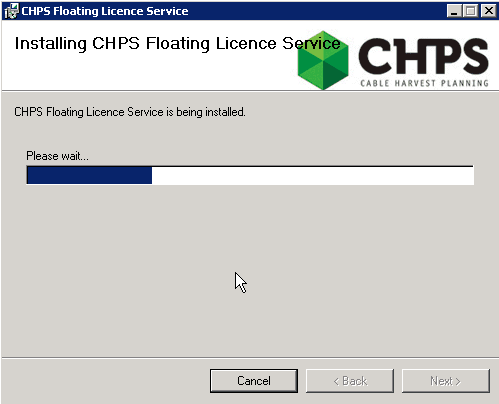
7.After installation has completed, a desktop shortcut will be created. This shortcut will take you to the supporting files folder. By default, this location will be C:\Program Files (x86)\Geographic Business Solutions\CHPS\FloatingLicenceService, but may be different depending on your server configuration.
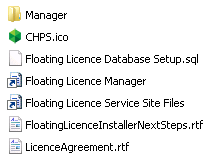
8.The items that are pertinent to the rest of the setup process are:
a.Floating Licence Database Setup.sql - this is the database script that will create and populate the CHPS Floating Licence Database
b.Floating Licence Manager - this is a shortcut to the Floating Licence Manager tool.
c.Floating Licence Service Site Files - this is a shortcut to the folder where the Floating Licence Web Service is installed.
9.Once the installation is confirmed to be successful, proceed to the next step: Setup the CHPS Floating Licence Database.