![]()
This tool is used to create a 'Profile Report' in PDF format, there must be an active Profile for this tool to run the report on. You must select a 'Profile' on the map for this tool to be active
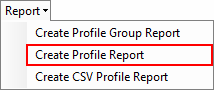
To Create a 'Profile Report';
1.Activate the 'Profile' you would like to report on by selecting its Yarder or one of its 'Profiles' using the 'Select Elements' tool
2.Select the 'Report' menu
3.Select the 'Create Group Report' option
4.CHPS will then generate a Profile report. The working notification will pop up while the report is generated. When completed, the PDF report will open in a separate window using Adobe Reader. You can then print the report from there or save it to disk.
Alternatively, right clicking on the profile in the tree view will prompt a menu in which "Create Profile Report" is an available option. This can also be achieved by clicking on the "Show Profile Graph" button in the Control Panel, and then clicking the "Create Profile Report" button on the right hand side of the Profile Graph window.
Additional note: If you wish to omit screenshots of the profiles on the map from your report, you can do so by navigating to the Generic tab in the Configuration Window and ticking the "Remove Screenshots from Reports" checkbox.
http://cableharvesting.com/help//5-The_Interface.The_Toolbar.Reporting_Menu.Create_Profile_Report.htm
Topic Last Updated: Tuesday, 13 September 2016