When a CHPS project is loaded, CHPS will attempt to auto-save the project every 5 minutes.
CHPS will auto-save a project only if it detects changes and only if at least one Profile Group has been created. This allows you to recover your work in the case that ArcGIS or CHPS shutdown unexpectedly.
The auto-save files are saved in the CHPS Program Data folder. By default this folder is located at C:\ProgramData\Geographic Business Solutions\CHPS\Autosave\. CHPS saves a maximum of 50 auto-save files in this folder, overwriting the oldest auto-save file once this maximum has been reached.
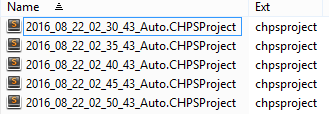
These auto-save files are regular CHPS project files, so recovering any previous work involves copying or transferring the desired auto-saved project file to your working folder, then renaming the file as appropriate.
Alternatively, you can open the auto-save project files directly from CHPS, then save the project file giving a different name and folder location if desired (using Save As). This allows your to inspect each auto-save file to help you better determine which file to use.