1.With CHPS activated, click the User Configuration Menu tool button.
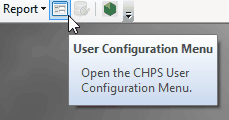
2.Navigate to the Advanced tab, then click Deactivate Licence
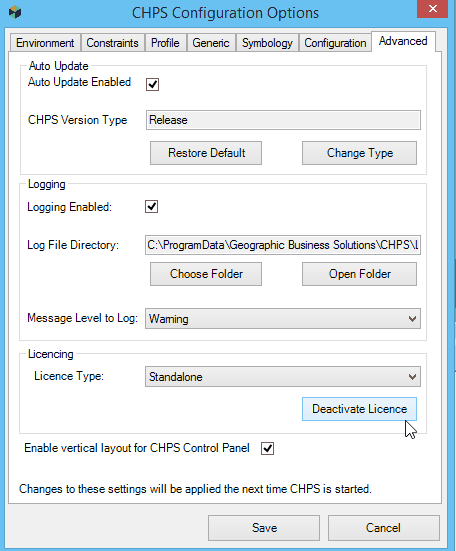
3.A confirmation message should confirm that the licence has been deactivated.
4.CHPS is now deactivated.
5.The next time CHPS is activated, you will need to follow the steps outlined in Activating a CHPS Licence to re-activate the licence, activate a new licence, or run CHPS in Demo Licence mode.
1.With CHPS activated, click the About CHPS tool button.
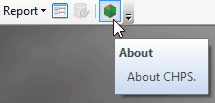
2.In the About CHPS dialog, click the Deactivate Licence button.
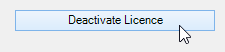
3.The CHPS extension is now deactivated.
4.The next time CHPS is activated, you will need to follow the steps outlined in Activating a CHPS Licence to re-activate the licence, activate a new licence, or run CHPS in Demo Licence mode.