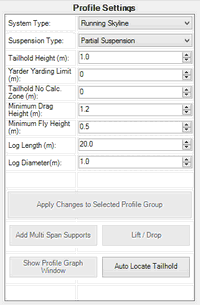
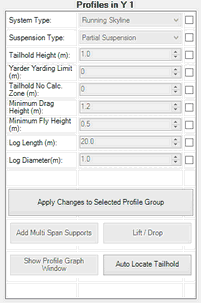
The Profile Settings Panel operates in two modes: Single Profile Edit Mode (left screenshot) and Profile Group Edit Mode (right screenshot).
Single Profile Edit Mode
This mode provides information and settings that affect individual Profiles. Changes made in this panel are applied instantly. Changes made here have a different effect based on the current selection;
1.If there are no CHPS elements selected on the Map then settings changed here will apply to any Profiles that are placed subsequently.
2.If a single Profile is selected then only that Profile will be affected by any setting changes made.
3.Some actions are only available when a selected Profile has a certain System Type. For example the Lift / Drop button is only active if the System Type of the selected Profile is Live Skyline or Live Skyline with Haulback.
Profile Group Edit Mode
This mode is for applying changes across all Profiles within a selected Profile Group. To apply a change, click the check box next to the property to be changed. This will enable the relevant property to be edited. Once the desired changes have been made, click the Apply Changes to Selected Profile Group button to apply the changes to all Profiles within the selected profile group.
Profile Settings Descriptions
Setting |
Description |
System Type |
The Yarding system to use for the selected Profile Group. |
Suspension Type |
Whether the selected Profile Group is modeled as Full or Partial Suspension. Full Suspension assumes that logs will be completely suspended above the ground. Partial Suspension assumes that logs will be raised at one end with the other end dragging along the ground. |
Tailhold Height |
The height above the ground at which the Tailhold is attached. |
Yarder Yarding Limit |
An optional distance from the Yarder to exclude from calculations. If this is set to 20m for example then any Profile Points less than 20m from the Yarder will not have payload values calculated. |
Tailhold No Calc. Zone |
An optional distance from the Tailhold to exclude from calculations. This works the same way as the Yarder Yarding Limit. |
Minimum Drag Height |
Used when Partial Suspension is selected. This is the minimum allowable height between the ground and the point at which the log is attached to the Strop. |
Minimum Fly Height |
Used when Full Suspension is selected. This is the minimum allowable height between the ground and the bottom of the fully suspended log. This can be used to control the minimum clearance required when yarding over protected areas for example. |
Log Length |
The length of the logs to be used when modeling payloads. |
Log Diameter |
The diameter of the logs to be used when modeling payloads. |
There are four buttons located at the bottom of the panel. These include:
1. Apply Changes to Selected Profile Group (Profile Group Edit Mode only) - applies changes to all Profiles within the selected Profile Group.
2. Add Multi Span Supports (Single Profile Edit Mode only) - retrieves window where users can specify the height and point location of up to three intermediate supports. This will only work for a multispan profile.
3. Lift/Drop (Single Profile Edit Mode only) - retrieves window where users can specify a point location where they would like to add a lift or drop.
4. Show Profile Graph Window (Single Profile Edit Mode only) - retrieves the profile graph window for the selected profile.
5. Auto Locate Tailhold - automatically adjusts the location of the tailhold and length of profile (TO CHECK).
http://cableharvesting.com/help//5-The_Interface.The_CHPS_Control_Panel.Profile_Settings.htm
Topic Last Updated: Tuesday, 13 September 2016