Once an administrator has setup and configured the Floating Licence Web Service, licenses can then be checked-out from CHPS. This page covers the process for checking out licenses from a Floating Licence Web Service. The process for releasing a checked-out licence is also covered.
1.Obtain the Floating Licence Server URL from your CHPS adminstrator.
2.Follow the steps outlined in Activating a CHPS Licence, selecting the Floating Licence option.
3.In the CHPS Floating Licence Check Out dialog, enter the URL of the Floating Licence Service.
4.Click Connect to Server. The service will be validated and you will be informed of the number of available licences. If any are available, click Check Out Licence to check out an available licence to your machine.
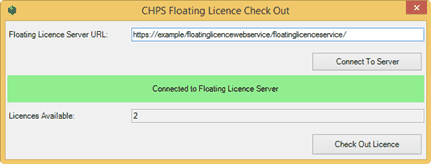
1.Start ArcGIS for Desktop and the CHPS extension.
2.Open the About CHPS dialog.
3.In the Floating Licence Checkout Information panel, select your checked-out licence from the licence list.
4.Click Release Licence to release the floating licence.