This page covers how to use the Floating Licence Manager to manage Floating Licence checkouts.
1.Locate the Floating Licence Manager shortcut. This shortcut should have been deployed as part of process for Installing the Floating Licence Service Files. The location for shortcut file on a default setup will be: C:\Program Files (x86)\Geographic Business Solutions\CHPS\FloatingLicenceService\
2.The Floating Licence Manager should already have the Licence Web Service and Licence Database settings pre-populated and valid. If not, then go through the first 4 steps of activating the CHPS Floating Licence
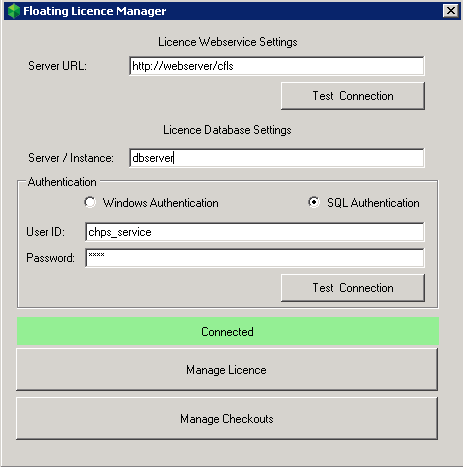
3.Click Manage Checkouts
4.From the Manage Licence Checkouts you can delete checkouts so that licenses can be freed up. To do so, select a checkout item from the list, then click Delete Selected.
NOTE: the Product Name field is the ArcGIS for Desktop version, not the CHPS version.
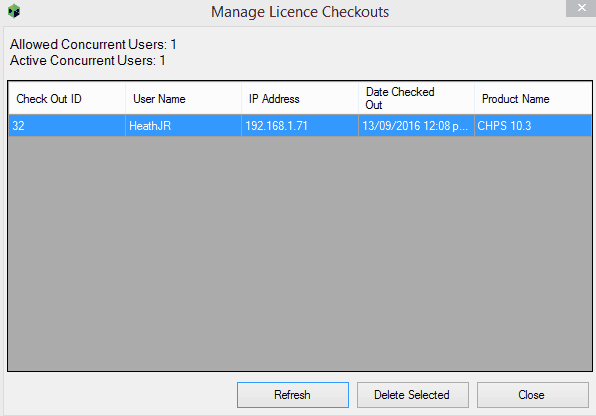
5.The selected check-out should now be removed from the list, and is now free to be used.